Introduction #
The slides for this lab can be found here.
This lab will help you get started with the second phase of the project: Interactivity. Hopefully you’ve made significant progress on world generation by the time you’re doing this lab. You are not expected to be done with phase 1 at the time you’re working on this lab, but you should (hopefully) be close.
As with lab 12, this lab will not contribute any actual code directly to your project, it will help you get more familiar with useful tools necessary for the project and teach you some programming paradigms you might end up using.
Memory Game #
In preparation for making your game, we will use StdDraw and java.util.Random to construct a simple memory game. This game is much like the electronic toy Simon, but on a computer and with a keyboard instead of with 4 colored buttons. The goal of the game will be to type in a randomly generated target string of characters after it is briefly displayed on the screen one letter at a time. The target string starts off as a single letter, but for each successful string entered, the game gets harder by making the target string longer.
Eventually we want MemoryGame.java to have a main method which will launch a playable memory game, but instead of jumping straight into the implementation of the game, it is good to try and break down what tasks you will need to perform in order to run a game. For this memory game it would looks something like:
- Create the game window
- Randomly generate a target string
- Display target string on screen one character at a time
- Wait for player input until they type in as many characters as there are in the target
- Repeat from step 2 if player input matches the target string except with a longer random target string. If no match, print a game over message and exit.
In general, good coding practice is to first build small procedures with explicit purposes and then compose more complex methods using the basic ones. Eventually, you’ll be able to build up something as complicated as a game or text editor using just a few lines in your main method. If you take a look at MemoryGame.java you will see that we have written in a few method headers which will each handle one of the above tasks. This process of identifying the steps of your game and breaking it apart into individual methods is highly recommended for project 3. It will give you a clear path forward in development and also provide clear breaks for unit tests.
By the end of the lab, you’ll have something that functions like the below GIF:
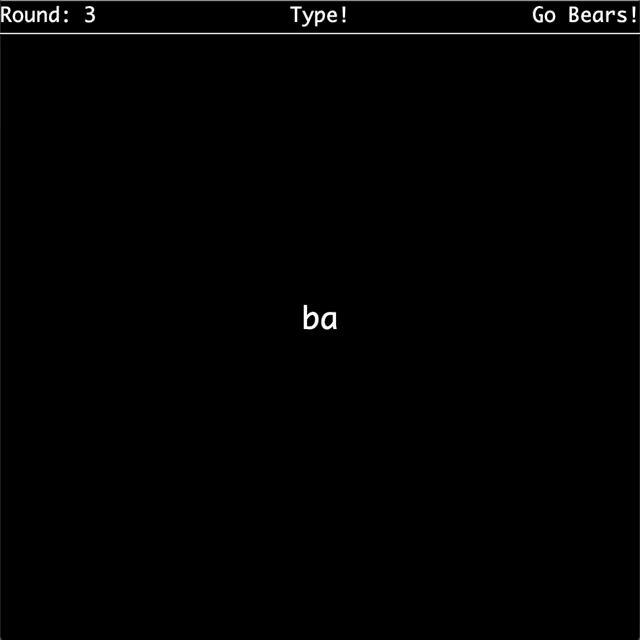
Running the Game and Providing arguments to main #
In order to run the MemoryGame, you’ll need to run the main method of MemoryGame.java, with program arguments.
The main method will request that the user provides a command line argument: a seed for the random String generation. To provide a command line argument to the main method while running your program in Intellij, we must create a new configuration to run. Use Run > Edit Configurations > > Add New Configuration > Application > Program Arguments. You can then type in a number in that box to be passed to your program and used as your seed when clicking the “Run” button using this configuration.
generateRandomString #
First task: we need to be able to randomly generate a string of a specified length. Briefly mentioned above, this random generation should be done using java.util.Random.
Take a look at the MemoryGame constructor. It creates a Random object which uses the first program argument as the seed. After that, complete generateRandomString so that it produces a random string using the constructor’s Random object that is the length specified by the input n. Since we only want to produce strings of lowercase characters, the private CHARACTERS field has been provided for your convenience.
You can choose to either use the methods of java.util.Random or use our helpful utility methods in byow.Core.RandomUtils. All of the utility methods take in a Random object as a parameter, so they do all use the relevant java.util.Random method under the hood: you can take a look if you’re curious how these utilities work!
You might find yourself having issues with working with variables of type char and String. Here are three useful things you should know about them:
-
In Java, a
Characterorcharis wrapped with single quotes'B'whereasStringobjects are wrapped with double quotes"and can be longer". -
You can add a
charto aStringwith the+operator:
String favClass = "CS 61" + 'B';
- You can convert a
charto aStringvia:String B = Character.toString('B');
drawFrame #
Now that we have a random string, we need to be able to display this string on the screen one letter at a time. To do this, we will use the StdDraw library from Princeton. It’s already imported in MemoryGame.java. You’ll have access to all the helpful methods that StdDraw provides us. Unlike in Lab 12, you will be using StdDraw directly, rather than relying on a tile engine. We use the StdDraw library because it is rather light and easy to get started with, but there are a few quirks of the library you should be aware of while working with it. Notably, when we want to change what is displayed on the screen, we have to clear the entire screen and redraw everything we want to show up. Because of this, it is incredibly useful to have a method which first clears the canvas, draws everything necessary for the next frame, and then shows the canvas.
Eventually, drawFrame will be this method for us, but for now let’s keep it simple. We know we need to display strings on the screen and they should be noticeable. drawFrame is already filled out for you. drawFrame clears the canvas, sets the font to be large and bold (size 30 is appropriate), draws the input string so that it is centered on the canvas, and then shows the canvas on the screen. This would be a good time to look at the StdDraw API and figure out exactly how it works. Some useful methods to look at include:
flashSequence #
Using what we’ve built so far, we need to define a procedure which presents the target string one character at a time. Write flashSequence so that it takes the input string and displays one character at a time centered on the screen. Each character should be visible on the screen for 1 second and there should be a brief 0.5 second break between characters where the screen is blank.
solicitNCharsInput #
After displaying the target string one character at a time, we need to wait for the player to type in their string. For this task, we will have to use StdDraw’s key listening API to read in what the player typed. See the documentation for StdDraw.
The methods of interest in this lab are hasNextKeyTyped and nextKeyTyped. They interact with a queue StdDraw uses to store all the keys the user has pressed and released. hasNextKeyTyped looks to see if there is any keystroke left in the queue while nextKeyTyped removes the key at the front of the queue and returns it. Note that nextKeyTyped returns the key as a char - this is another quirk of StdDraw and prevents us from using any keys on the keyboard which do not correspond to a char value.
Once you’ve familiarized yourself with how StdDraw handles inputs from the keyboard, write solicitNCharsInput which reads n keystrokes using StdDraw and returns the string corresponding to those keystrokes. Also, the string built up so far should appear centered on the screen as keys are being typed by the user so that they can see what they’ve hit so far.
A nice feature to add would be the ability to delete characters in case of a mistake, but since StdDraw can’t handle the backspace key we’ll just ignore this feature and say its for the sake of making the game harder.
startGame #
We’re almost there! Now that we have defined all of our subprocesses, it is time to put them together and run our game. The startGame method should launch our game and begin the loop of gameplay until the player fails to type in the target string. The code for startGame should look like a translation of the following process into code:
- Start the game at round 1
- Display the message “Round: “ followed by the round number in the center of the screen
- Generate a random string of length equal to the current round number
- Display the random string one letter at a time
- Wait for the player to type in a string the same length as the target string
- Check to see if the player got it correct
- If they got it correct, repeat from step 2 after increasing the round by 1
- If they got it wrong, end the game and display the message “Game Over! You made it to round:” followed by the round number they failed in the center of the screen
After you’ve done this you should be able to run MemoryGame.java and play your game! It’s pretty bare bones and definitely not pretty, but we’ll fix that a little bit in the next section.
Submission and Grading #
There is no Gradescope grader for this lab. Instead, please complete the Lab 13 Review Form by 4/14, 11:59 PM. We will automatically update your grade in Beacon after the Lab 13 deadline. Please note that the form requires a screen recording, so please prepare to spend adequate time on this.
Even though there is no grader, we highly suggest ensuring you understand all of the methods here and creating a fully working solution. This is so that when you are working on Project 3: BYOW and you get confused on some rendering aspect, you can take a look at this lab as a small example and quickly remind yourself how the library works.